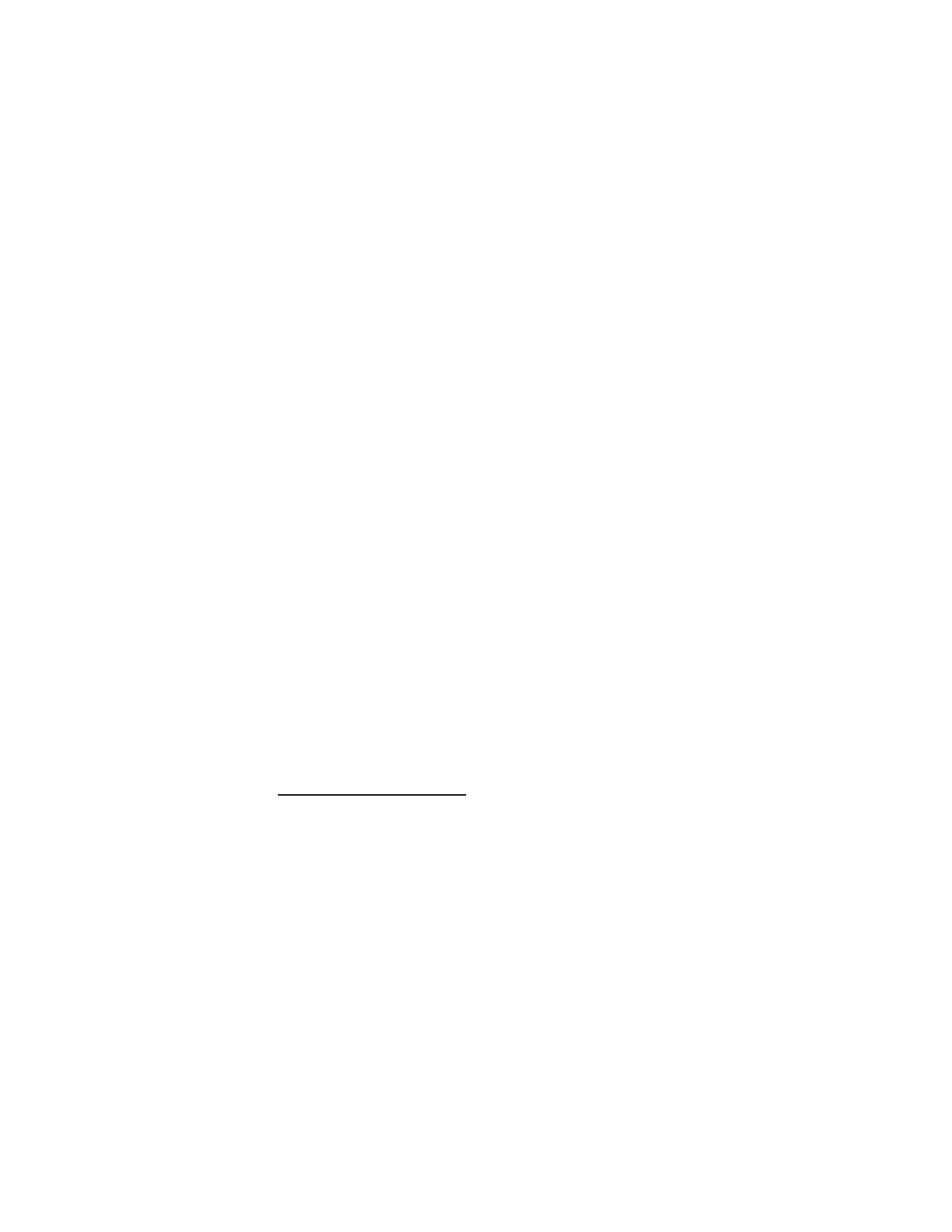
Pair and connect the car kit
If your phone supports the HFP and A2DP Bluetooth profiles and has a
music player feature, you can use the car kit to handle calls and play
music.
If your phone does not support the A2DP Bluetooth profile, you can pair
the car kit with a music device that supports this profile.
1. Switch on the car kit and your mobile phone or music device.
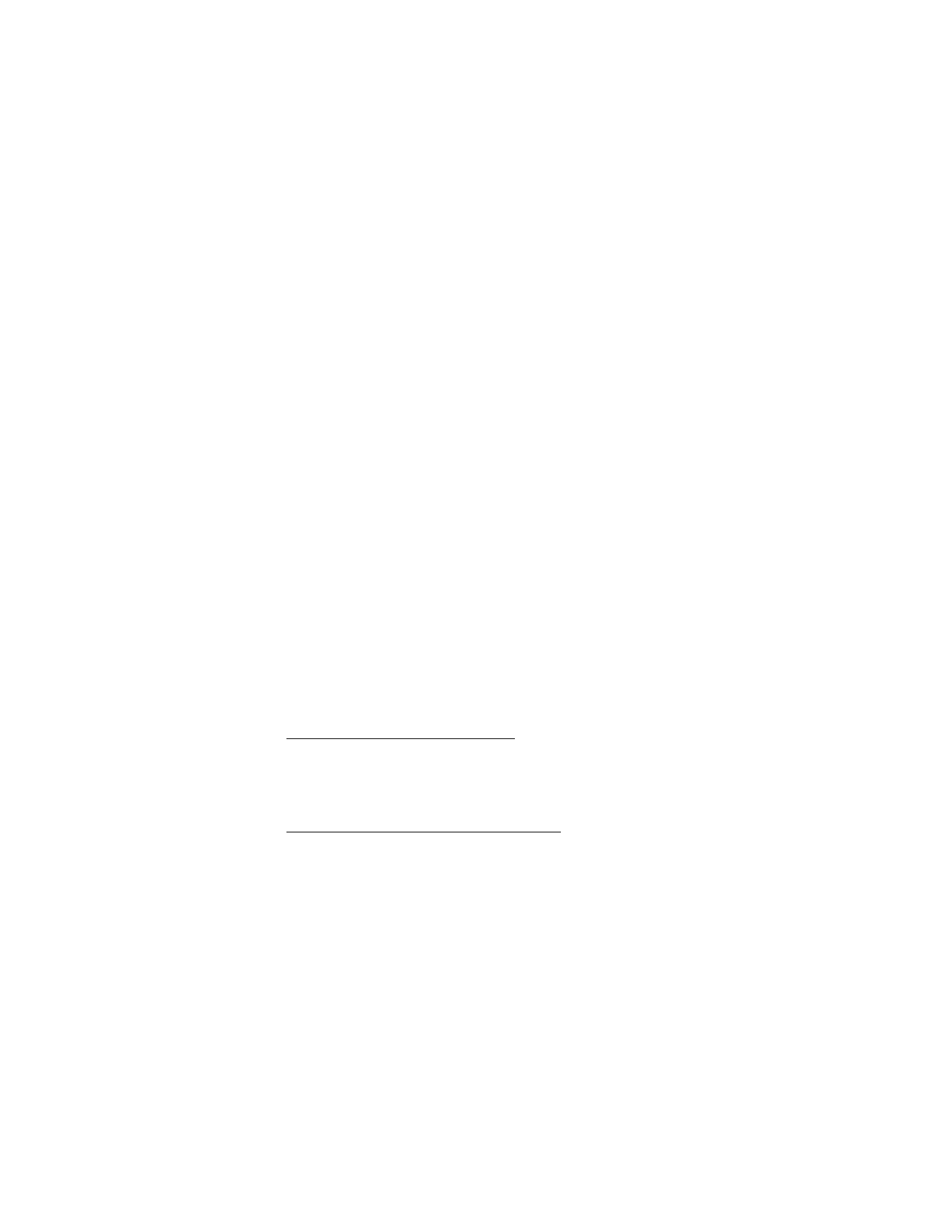
G e t t i n g s t a r t e d
9
If you want to pair and connect a music device that supports the
A2DP Bluetooth profile, disconnect the car kit from your phone if the
phone supports this profile.
2. Activate the Bluetooth feature on your device, and set the device to
search for Bluetooth devices. See the user guide of your device for
instructions.
3. Select the car kit (Nokia CK-100) from the list of found devices, or
follow the related instructions in the user guide for your device.
4. Enter the Bluetooth passcode 0000 to pair and connect the car kit
with your device. In some devices you may need to make the
connection separately after pairing. See the user guide of your device
for details.
If your music device does not have a keypad, it may use the
Bluetooth passcode 0000 by default. If this is not the case, see the
user guide of your device to change the default Bluetooth passcode
to 0000.
You only need to pair the car kit with your device once.
If the pairing is successful and your device is connected to the car kit,
the blue indicator light is displayed, and the car kit plays a voice prompt
or a short beep. The car kit also appears in the menu of your phone or
music device where you can view the currently paired Bluetooth devices.
If the pairing fails, the car kit plays a voice prompt or a low beep.